Manual Installation using Anaconda Navigator
Step 1: Download and Install Anaconda
Anaconda is a distribution of Python that comes with many popular libraries and tools for scientific computing and data analysis. You can download it for free from the Anaconda website.
Go to the Anaconda website, and choose the version that is compatible with your operating system. Once you have downloaded the installer, follow the installation instructions to install Anaconda on your computer.
Step 2: Install Python
After installing Anaconda, you will have Python installed on your computer. To check if it's installed, open your command prompt or terminal and type "python" without the quotes. You should see a message that tells you the version of Python that is installed.
Step 3: Install Jupyter Notebook
Jupyter Notebook is an interactive environment for working with Python. It allows you to create and share documents that contain live code, equations, visualizations, and narrative text. To install Jupyter Notebook, open your Anaconda Navigator and click on the "Environments" tab.
From there, select the environment you want to use for Jupyter Notebook (for beginners, use the base environment). Then, click on the "Not installed" dropdown and search for "jupyter". Click on the checkbox next to "jupyter" to install it.
Step 4: Install Basic Libraries
Now that you have Anaconda, Python, and Jupyter Notebook installed, you'll need to install some basic libraries to start working with data.
To install libraries, open your Anaconda Navigator and select the environment you want to use. Then, click on the "Not installed" dropdown and search for the following libraries:
- NumPy
- Pandas
- Matplotlib
- Scikit-learn
Click on the checkbox next to each library to install it.
with that said, we have now installed Anaconda, Python, Jupyter Notebook, and some basic libraries! You are now ready to start your journey with machine learning and Data science.
To get started, open Jupyter Notebook and create a new notebook. You can start experimenting with Python code, loading data, and exploring the libraries you installed. Have fun and keep learning!
Installation Using Anaconda Prompt
- Download the installer.
- Follow the installation instructions to install Anaconda on your computer.
- Open your command prompt or terminal.
- Type "python" without the quotes and hit enter.
- You should see a message that tells you the version of Python that is installed.
conda install jupyterStep 4: Install Basic Libraries
conda install numpy
conda install pandas
conda install matplotlib
conda install scikit-learn

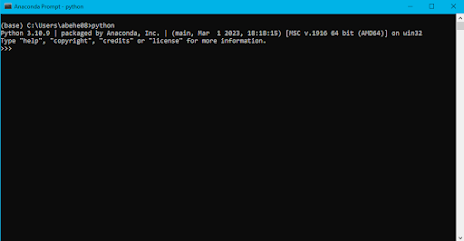
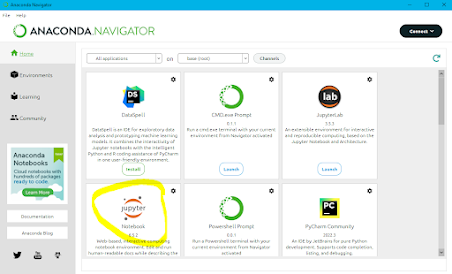
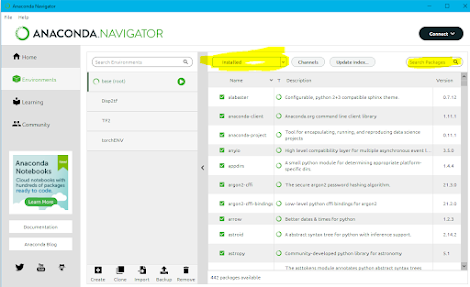
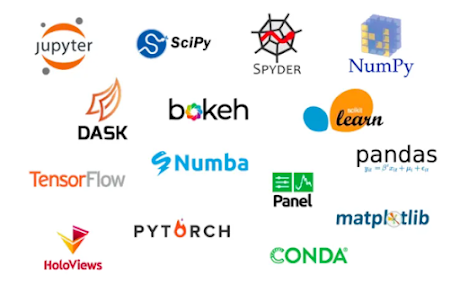
Comments
Post a Comment